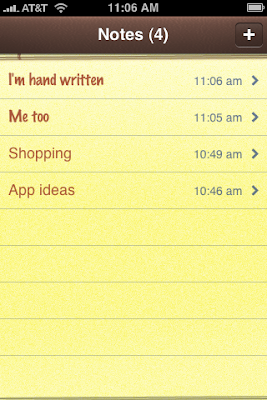
It's quite simple to get this behavior. First (and you only need to do this once) go into your main iPhone settings and enable an international keyboard. You can do it via the Keyboard settings (as shown below) or via the International settings. Choose to add a new keyboard, specifically one with Japanese support.
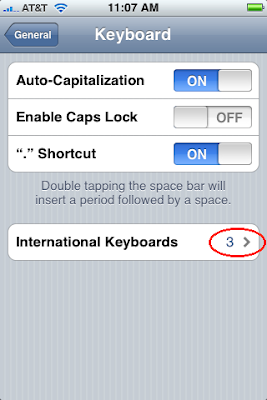
Then, when you are editing a note, press the world icon next to the space bar:
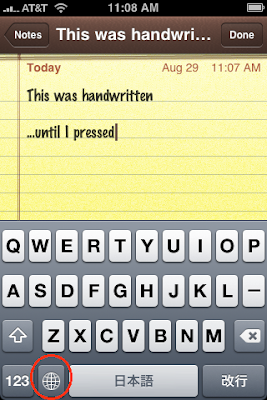
This will toggle your keyboard mode amongst the keyboard settings you chose earlier. When you get to the Japanese keyboard (as can be seen by the funky space bar) simply press any character on the keyboard and your current note will instantly revert to a normal non-handwritten font. And, as an added benefit, you can type Japanese characters.
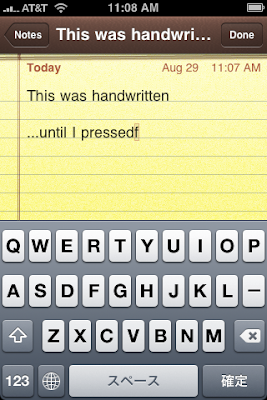
Even if you delete the international characters from the note, it will remain in this font. I'm assuming the iPhone must be saving either font or character set information on each individual note. Too bad there's no way to select a specific font to make each note stand out from others on the main list.



